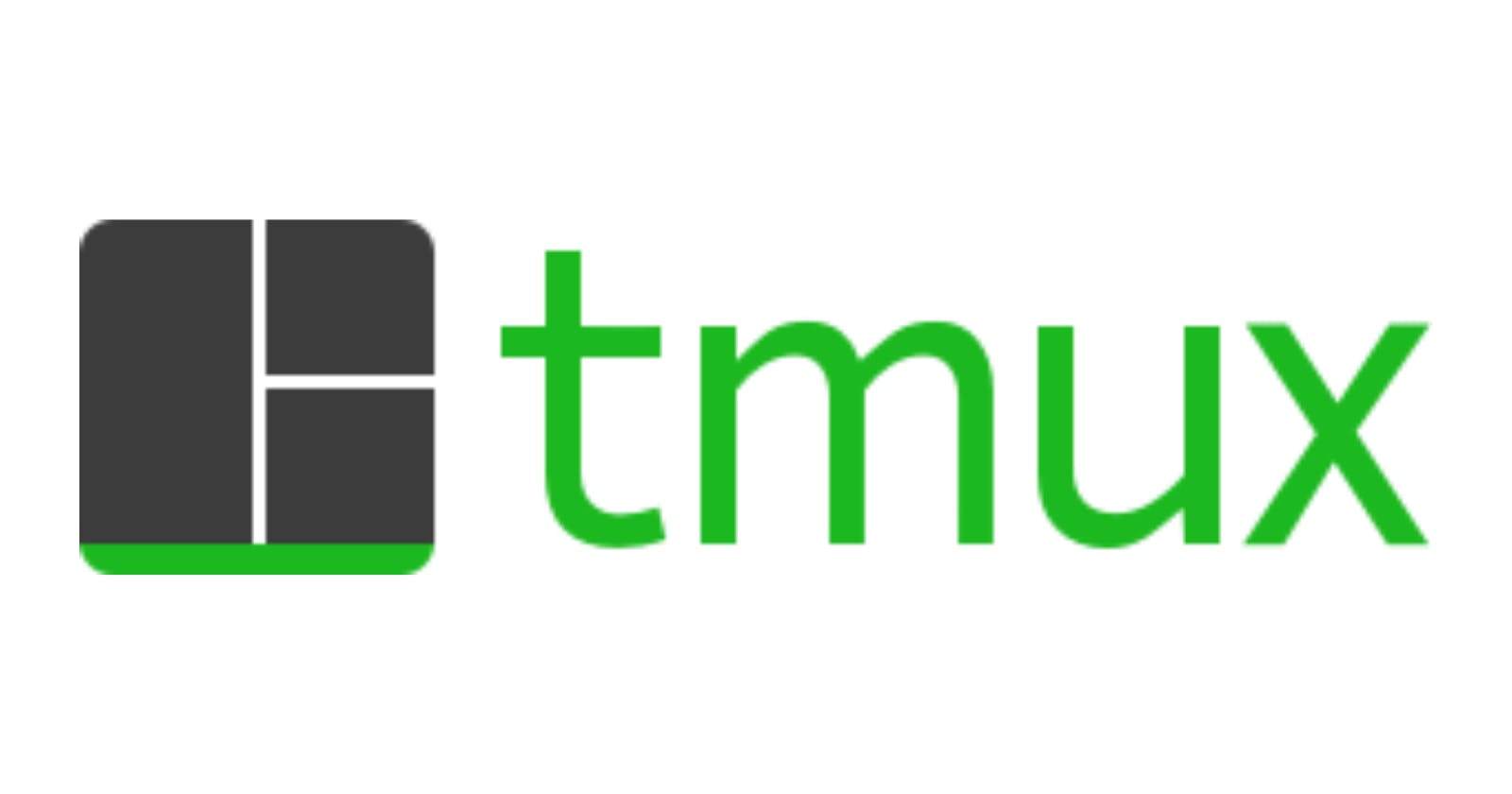Have you ever wonder how to open multiple sessions in a singel screen in termux.
Here is a solution, an open source terminal multiplexer for Linux or Unix operating systems.
I often used this alot while writing program.
It was developed by Nicholas Marriott and contribute by Thomas Adam , Ben Boeckel and many more you can check it in the GitHub Contribution page.
Tmux is written in C Language and it's open sourced at GitHub. If you think that you can improve the program than you can contribute at Tumx.
You can visit my GitHub account jyotirmoydotdev and follow me i contribute c++ programmes which will help you to learn c++ .
Now let me tell you who to use it and gain all the full potential of this program.
Installation 🔧
To install tumx in your termux you will first need to update the packages by typing...
pkg update && pkg upgrade
After that you need to type a command which will basically install the tumx
pkg install tmux
Basic command
After you successfully install tmux. You will see message like this
Unpacking tmux (3.2) ...
Setting up tmux (3.2) ...
Processing triggers for man (1.14.5-2) ...
Now move on the basic commands.
To start the program, first simply type :
tmux
Remember if you want to use this command than first you need to type CTRL + b after than the command.
Eg : To split a screen in vertical orientation your need to first type
CTRL + bafter than " % " percentage symbol.
| Command | Description |
| % | Vertical Split |
| " | Horizontal split |
| z | Full screen mode for current pane |
| o | Go to next pane |
| x | Kill pane |
This are the command commonly use there are more advance thing which i will covering in the part 2.
Here are some of the extra command which will be useful
Note : For this command you don't need to type CTRL + b .
| Command | Description |
| tmux | Start tmux |
| tmux new -s "name" | Start tmux with "name" |
| tmux ls | Show the list of session |
| tmux kill-session -t "name" | Kill the session "name" |
| tmux kill-server | Stop the program |
To get all the command list type CTRL + b and then "?" question mark.
Thank you for reading this far. If there is any mistake than a humble sorry 🙇 and leave a comment.